How can I manually add a new visitor with Scan2Lead SMART
With the Scan2Lead SMART app, you are able to add new contacts manually.
Simply choose your Event and tap on the
'Visitors' button. Once entered the Visitors page you will find a
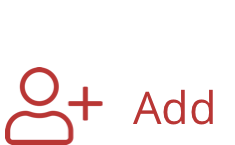 Button which will display an empty visitor record.
Button which will display an empty visitor record.
Tap on the empty fields to insert your visitors data.
Hint: The contact details are stored as soon as you add the information. No save button is required!
Related Articles
Why do I see empty Visitor data records?
Different circumstances may result in empty visitor data. Find below possible reasons. No Internet connection One of the main reasons why scanned badges result in empty data. Manually added visitor (SMART & STATION only) Another reason for empty ...Can I add visitors in Scan2Lead STATION?
To add a visitor without scanning (e.g. visitor does not have a badge) click the button 'Add manually' Enter the data to add a new visitor Hint: Your changes will be saved automatically.How to scan visitor badges with Scan2Lead SMART
In order to start scanning visitor badges please select the Event/Exhibition you are attending to. Tap the Event/Exhibition you want to enter. For example 'Trial - Event 2020'. Once you enter the Event/Exhibition tap on the 'Barcode' and scan the ...How does the visitor data export file look like?
When exporting visitor data from the Scan2Lead PORTAL an excel file named Company Name - VisitorData_YYYY.MM.DD_HH.MM.SS.xlsx is downloaded to the local download folder of your PC. Note: The export includes all listed visitor data. In case a filter ...How can I add attachments in Scan2Lead SMART App
Scan2Lead SMART offers the option to add attachments to visitors. You can use your mobile device camera to capture a Photo or add an existing picture to the visitor. How do I add attachments? Start Scan2Lead SMART Select an existing visitor or add a ...