How can I add notes to the visitor data in Scan2Lead SMART
Scan2Lead SMART offers also the option to add notes to your visitors data. Select the desired event and visitor and tap the
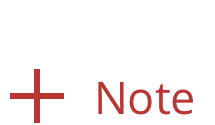 Button to enter your Notes.
Button to enter your Notes.
Add your notes and press the '
<Details' button when you are done.
Hint: Your entered notes will be saved automatically, no save button is required.
Related Articles
How can I manually add a new visitor with Scan2Lead SMART
With the Scan2Lead SMART app, you are able to add new contacts manually. Simply choose your Event and tap on the 'Visitors' button. Once entered the Visitors page you will find a Button which will display an empty visitor record. Tap on the empty ...How to scan visitor badges with Scan2Lead SMART
In order to start scanning visitor badges please select the Event/Exhibition you are attending to. Tap the Event/Exhibition you want to enter. For example 'Trial - Event 2020'. Once you enter the Event/Exhibition tap on the 'Barcode' and scan the ...How does the visitor data export file look like?
When exporting visitor data from the Scan2Lead PORTAL an excel file named Company Name - VisitorData_YYYY.MM.DD_HH.MM.SS.xlsx is downloaded to the local download folder of your PC. Note: The export includes all listed visitor data. In case a filter ...What options do I have to capture visitor data at my booth?
Scan2Lead offers 3 different solutions to capture data from visitors at your booth. 1. Scan2Lead SMART With the Scan2Lead SMART app on your smartphone or tablet (Apple and Android), simply hold the camera of your smartphone/tablet up to the barcode ...Why do I see empty Visitor data records?
Different circumstances may result in empty visitor data. Find below possible reasons. No Internet connection One of the main reasons why scanned badges result in empty data. Manually added visitor (SMART & STATION only) Another reason for empty ...